Tour the Client Payment Portal
After your client sets up their account, this is what they will see immediately upon logging in to AdvicePay, and before you have issued them a payment request.
All unpaid invoices or subscriptions can be found on the main page here on the Dashboard (top left):
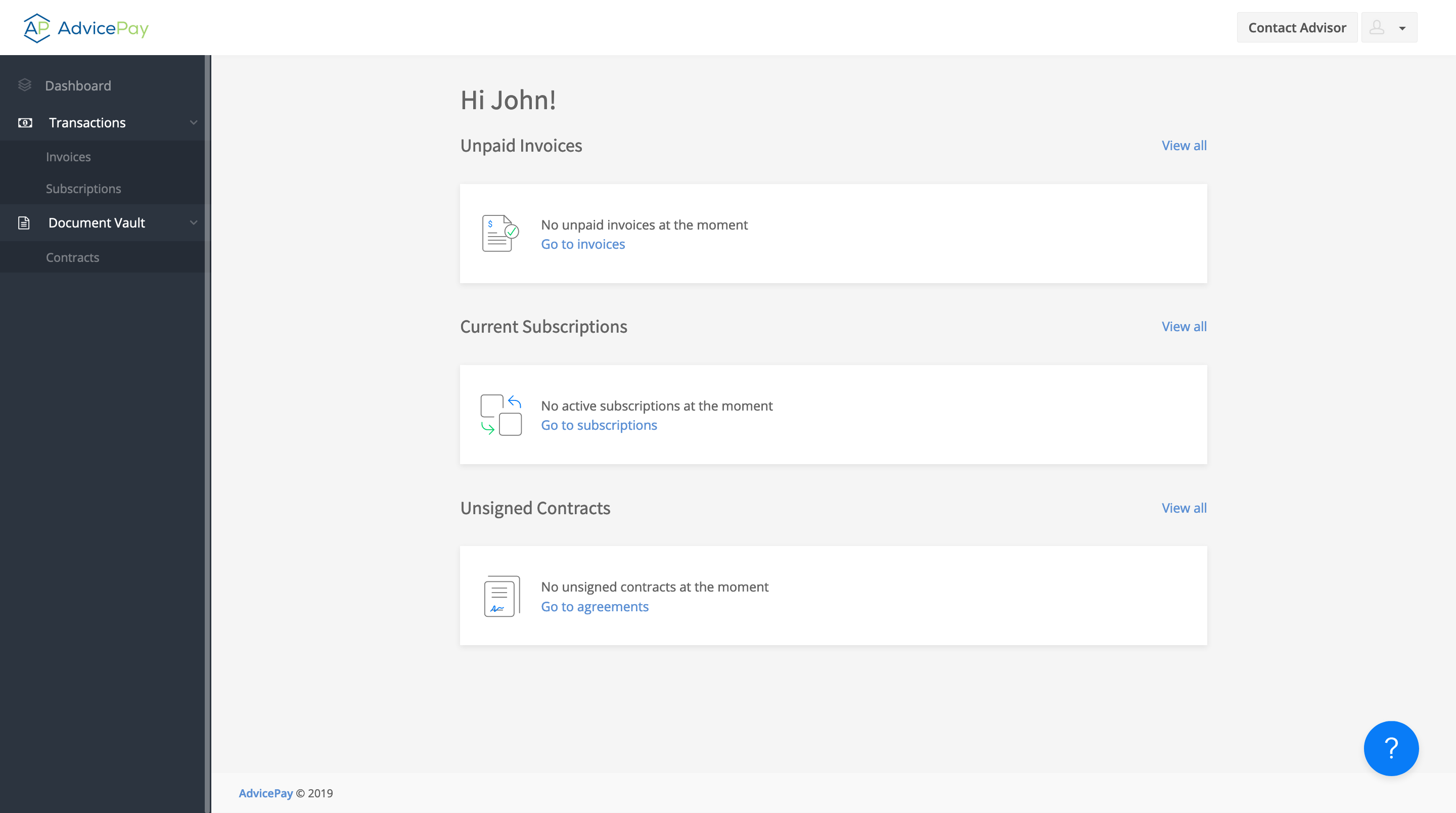
This is what your client will see immediately upon logging in to AdvicePay and after you have issued them a request for payment:
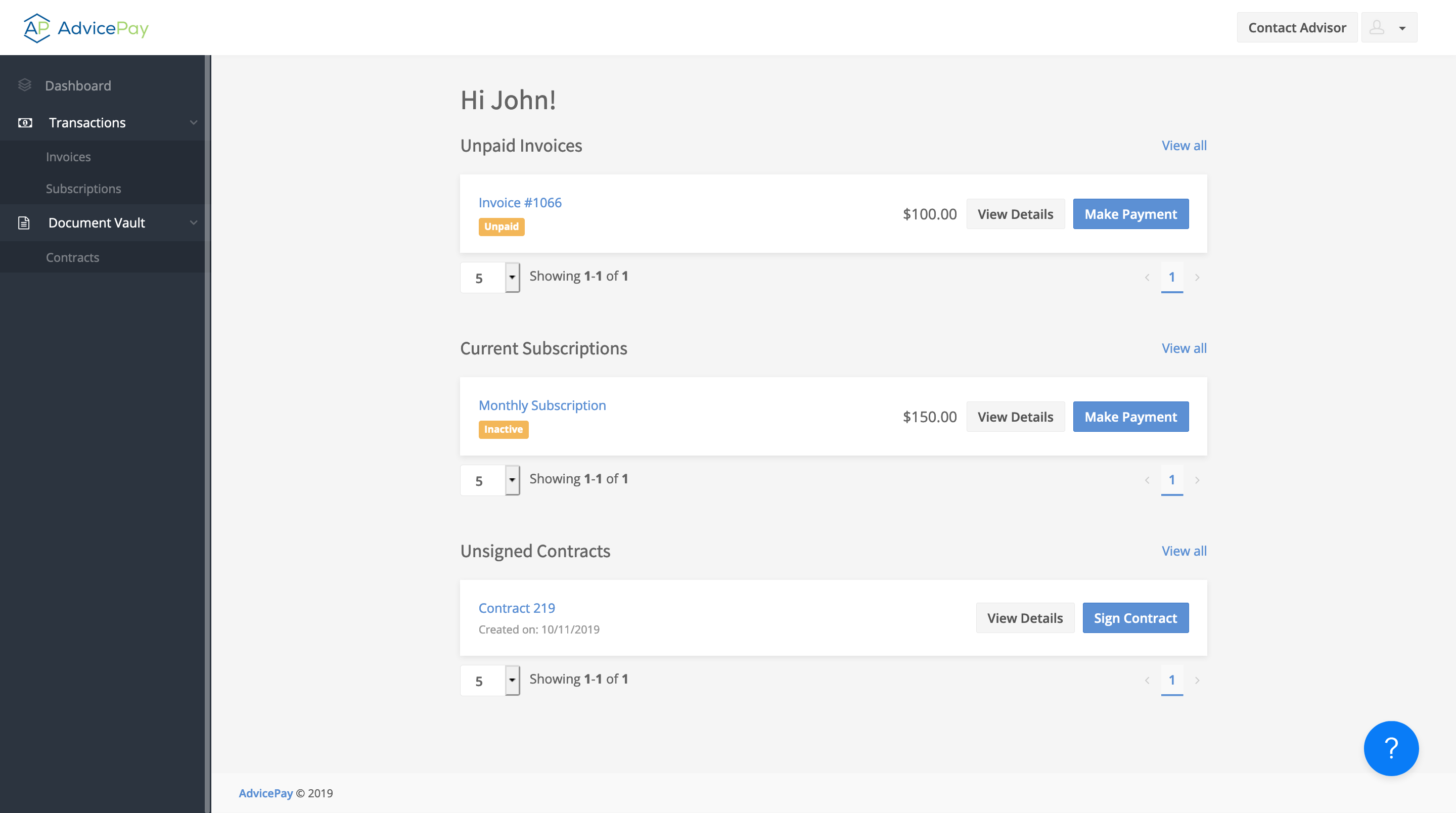
They can then click Make Payment to pay their invoices!
Check out this client-facing article that walks them through the process: How to Make a Payment
If your client clicks on the payment request link via email, they will be directed to the screen below. From there, they can pay without logging (just add payment information for ACH or CC), or they can click the Sign in link to log into their client payment portal:

Want a closer look at what your clients see in AdvicePay? Set yourself up as a test client!
